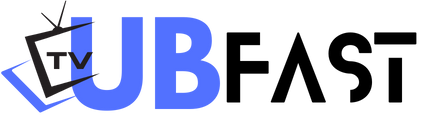Screenshot Guide
Before side-loading the Downloader app from your respective App Store (Amazon App Store or Google Play) enable Unknown Sources within the settings of your streaming device.
Steps enabling unknown sources:
1. Click on the gear which will be the settings options window:
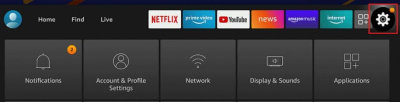
2. Next Click My Fire TV option and proceed:
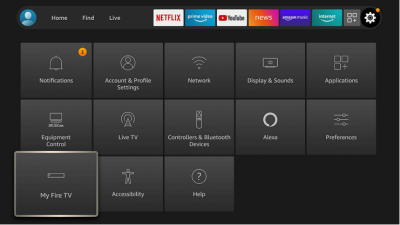
3. Click the Developer Options:
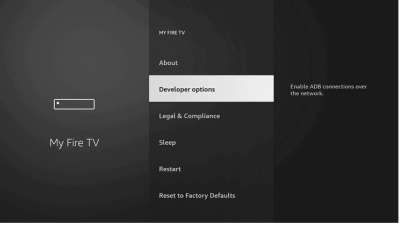
4. Next Click on Apps from Unknown Sources
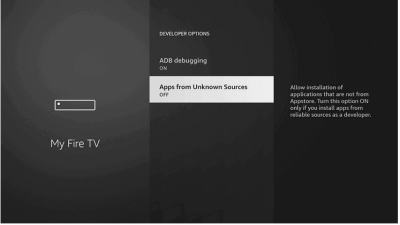
5. Click on Turn On:
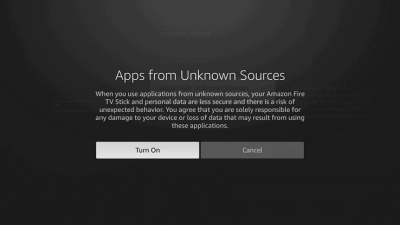
Now you’re ready to proceed downloading the TiviMate app assuming the Downloader app is already installed. Lets proceed, please refer to the following screenshot tutorial for step-by-step instructions.
6. Launch Downloader
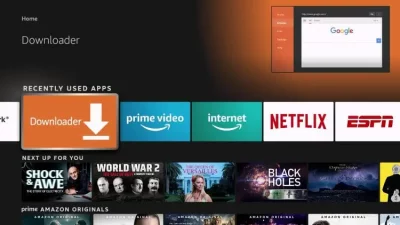
3. Hover over the URL bar and click the select button on your remote to open the keyboard.
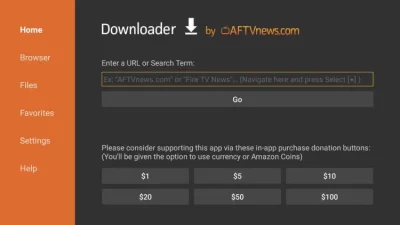
4. Type the Downloader Code for TiviMate IPTV player which is 549628 and click Go. Note: If you know any trusted sources for your desired version, type that in.
5. You will then see a redirect page. Note: If the redirect page doesn’t redirect, click on the redirect link for the trusted sources.
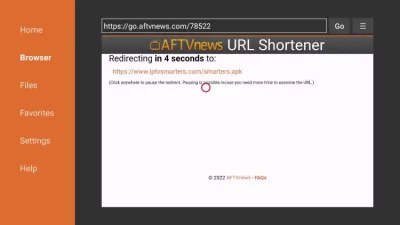
6. Wait for the app to download.
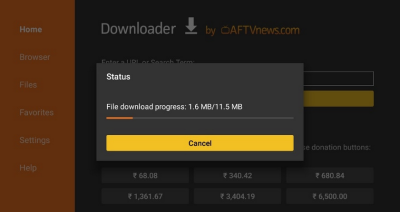
7. Click Install.
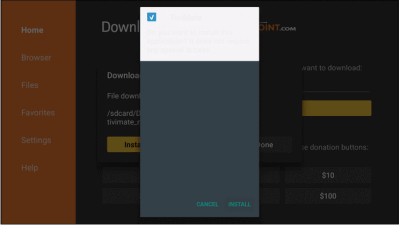
8. Click Done once the app is installed.
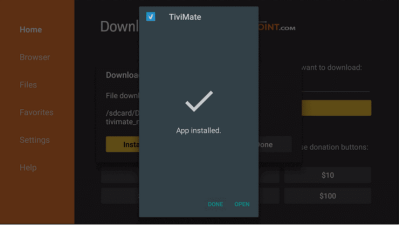
9. Click Delete to discard the APK file to be stored on your device.
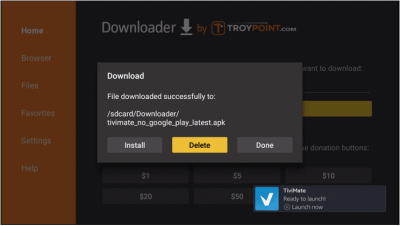
How to Setup IPTV within TiviMate
1. Go to your Apps section from the home screen and click the See All option
2. Now open the TiviMate app on your FireStick and click Add Playlist option
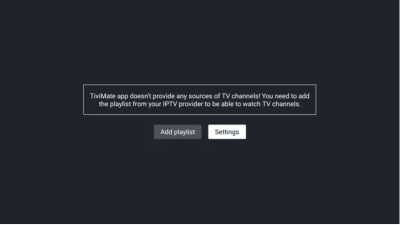
3. Adding IPTV Channel list to TiviMate by selecting Xtream Codes

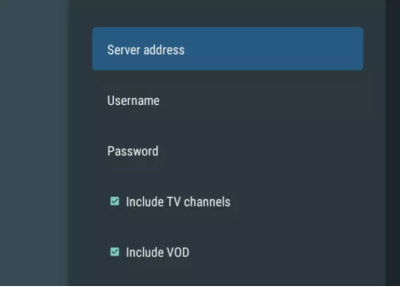
5. Click the option Next
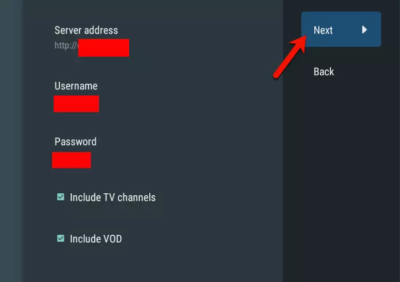
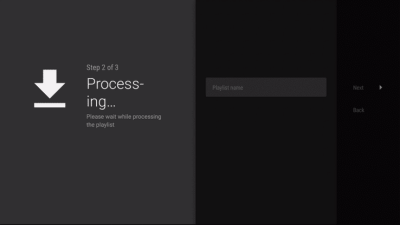
7. You can set a name to (Playlist Name) or just leave it as it is. Click Done to proceed with the process of opening tivimate.
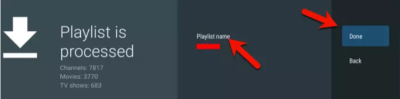
8. Click Ok
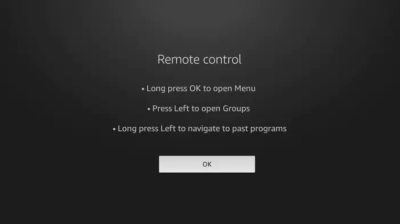
We hope you enjoy the installation process…